Transform Each Beta
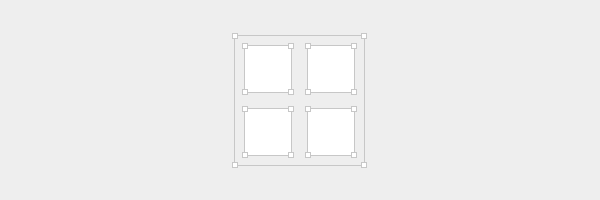 Adobe Illustrator has nice features that I miss in Photoshop. One of them is Transform Each. When you need to transform group of layers, it transforms each of selected layers as it was transformed individually. Yeah, sounds confusing, let me explain on pictures
Adobe Illustrator has nice features that I miss in Photoshop. One of them is Transform Each. When you need to transform group of layers, it transforms each of selected layers as it was transformed individually. Yeah, sounds confusing, let me explain on pictures
THIS VERSION OF THE SCRIPT IS DEPRICATED
Oh, hey there. I have newer version of this script
Go check out →
What is it?
Imagine, that you have a feed with some text paragraphs and userpics:
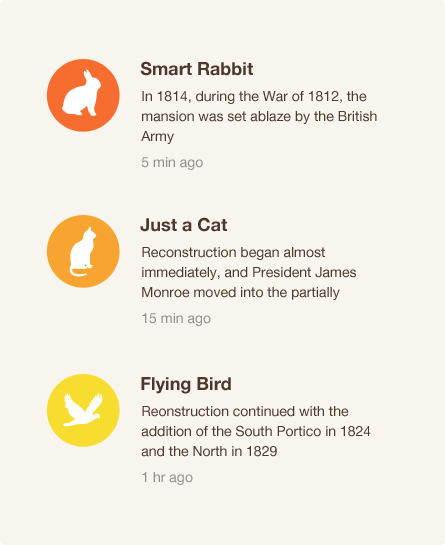
You need to resize each userpic in 50%. If you’ll select all of them and transform it via default Transform Tool, then it’ll look like this:
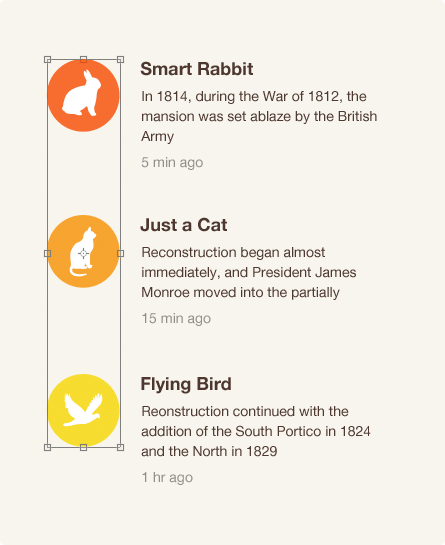
Not cool. Alternatively, you can choose each image and transform it manually. This can be tedious process. So, here comes Transform Each, it transforms each of selected layers as it was transformed individually:
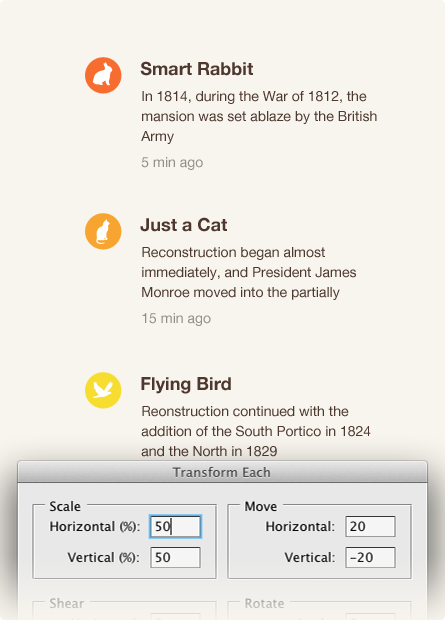
In our case, script resized each userpic in 50%, and moved it top right in 20px.

You have to move downloaded file into Photoshop/Presets/Scripts and restart your Photoshop
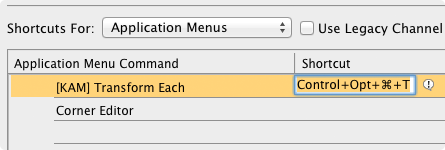
Also don’t forget to setup a hotkey (Edit→Keyboard Shortcuts…, look for File>Scripts>[KAM] TransformEach). My hotkey is cmd+alt+ctrl+T
Window description
When you run script you’ll see this window:

All inputs are from default Transform Tool, but just in case, I’ll write a bit about them:
Scale
Resizes layerHorizontal (%) — horizontally resizes layer. 100% — is initial size, 200% — doubled size etc.Vertical (%) — vertically resizes layer
You can enter negative values to flip object horizontally/vertically
Move
Moves layer relative to its current positionHorizontal — moves layer horizontally in pixels. Positive numbers moves layer to the right, negative — to the leftVertical — moves layer vertically in pixels. Positive numbers moves layer to the bottom, negative — to the top:
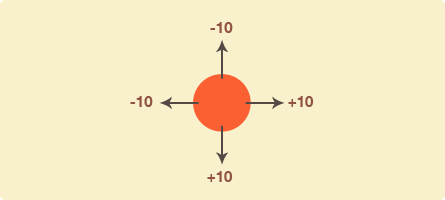
Shear
Shears layer:
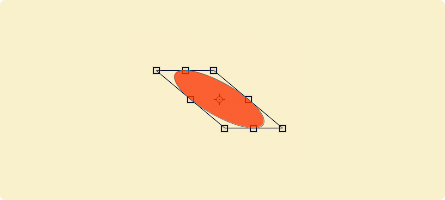
Horizontal — shears layer horizontally. Positive numbers shears layer to the left, negative — to the right.
Vertically — shears layer vertically. Positive numbers shears object to the top, negative — to the bottom
Rotate
Rotates objectAngle — angle of the layer rotation in degrees. Positive numbers rotates object clockwise, negative — counterclockwise
Scale Styles checkbox
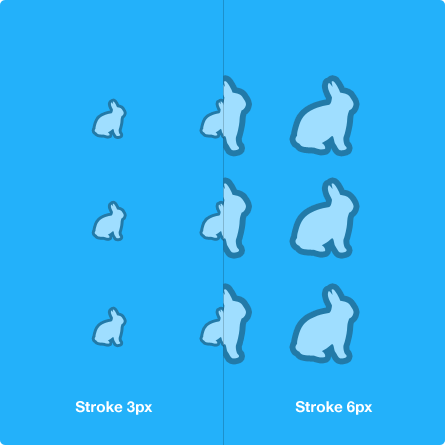 I guess it’s self-descriptve—scales layer styles with layer.
I guess it’s self-descriptve—scales layer styles with layer.
Random checkbox
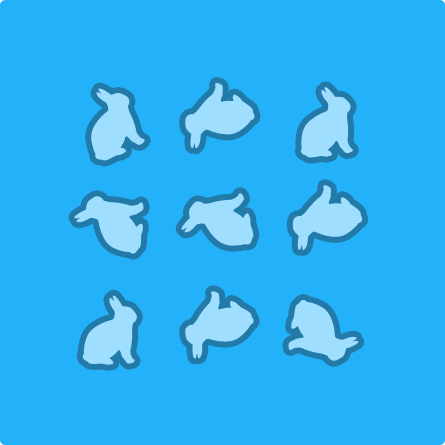 Allows to apply random transformation to the layers in the range of initial values to new values. For example, if you’ll enter 360 in Rotate Angle and check Random, then script will randomize rotation angle for layers from 0 to 360. Same goes for scale: if you set horizontal/vertical scale to 500, then random will be in the range from 100 to 500
Allows to apply random transformation to the layers in the range of initial values to new values. For example, if you’ll enter 360 in Rotate Angle and check Random, then script will randomize rotation angle for layers from 0 to 360. Same goes for scale: if you set horizontal/vertical scale to 500, then random will be in the range from 100 to 500
Some notices
There’s one issue, that I’m still working on: If each of the selected layers were in their own groups, after script finish work all your layers will be in one group
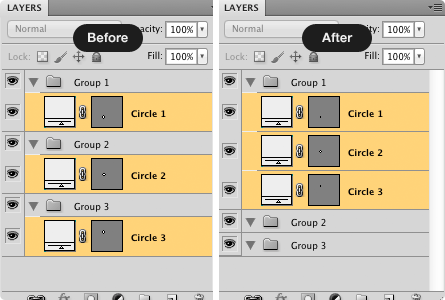
I’m thinking how to walkaround this thing.
Also take in mind, that if you’ll select big amount of layers it will take some time to perform all transformations
Yep
And that was another post with script for your Photoshop.
Hope you’ll find it useful :)


Discussion
Found a bug? Something's not working?
If you encountered problems, please take a look at Troubleshooting first